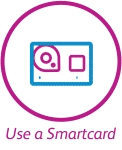-
Why do I need to top-up my Flexi-Season bundle instead of buying a new bundle?
We have now fixed the issue where you couldn’t top-up your Flexi-Season if you reached 0 (zero) tickets. This means you can now top up your bundle even if you have used up all the tickets in it.
It’s important to keep topping up your bundle up and not buying new Flexi-Season as your Smartcard only has limited capacity and if you do this a few times it will run out meaning you will need to get a new Smartcard.
We’ve also improved the Flexi-Season section on our website to make it easier to top up.
-
How do I top-up my Flexi-Season?
Login to your account and follow these steps:
- Go to the ‘Flexi’ section – this displays all your Flexi-Season tickets
- Locate the Flexi ticket you wish to top-up
- Click ‘Top-up & info’, this will display all the ticket information
- Click ‘Top-up’ and follow the steps to complete the top-up purchase process
Or watch our how to ‘top up’ video here:
If you are having other problems with your Flexi-Season, please visit our information page.
-
How do I add a London Travelcard to a daily ticket?
Travelcards allow you to travel to London and enjoy unlimited travel throughout London on National Rail, London Underground, Docklands Light Railway, Tramlink and London Bus services within London Zones 1-6.
The Travelcard allows you to reach your final c2c destination within London, and then travel unlimited throughout London – using any of those services listed above.
To add a Travelcard to a daily ticket set your destination station to ‘London Zones 1-6’. The planner will return an Anytime Day Return. To add the Travelcard, click ‘other fares’ which will then give you the option to select the Travelcard.
Here’s a video to show you how:
-
How do I add a London Travelcard to a season ticket?
Travelcards allow you to travel to London and enjoy unlimited travel throughout London on National Rail, London Underground, Docklands Light Railway, Tramlink and London Bus services within London Zones 1-6.
The Travelcard allows you to reach your final destination within London, and then travel unlimited throughout London – using any of those services listed above.
To add a Travelcard to a season ticket set your destination station to the London zone you require, eg ‘London Zones 2-6’ or ‘London Zones 1-6’. The planner will return the season ticket options with the travelcard included in the price.
If you’re not sure which zone you need to travel to, use the London Rail and Tube services map to identify the Zone that you wish to travel within and enter it into the journey planner. E.g. London Zones 1 – 6, London Zones 2 – 3 etc.
Here’s a video to show you the process:
-
Why am I getting an error 500 appear when using the website?
This should now be fixed but in the instance you do get an Error 500 message, log out if you’re logged in and try again, or close down the browser window and try again. Or refresh your cache and cookies. This should fix it.
-
How do I see how many tickets are remaining on my Flexi-Season?
Login to your account and follow these steps:
- Go to the ‘Flexi’ section – this displays all your Flexi-Season tickets
- For each Flexi-Season the number of remaining passes is displayed on the first page
If you are having other problems with your Flexi-Season, please visit our information page.
-
My Smartcard failed at the gateline, why and what do I do?
If you’ve purchased a ticket online using a Smartcard, we recommend waiting two hours before travelling. This will ensure that the ticket has worked its way through the system and is available for you to load at the gateline
Our new ticket vending machines and ticket office machines allow for instant loading to a Smartcard immediately after purchasing a ticket, so there is no need to wait two hours.
Make sure that when loading a new ticket to a Smartcard, to hold the Smartcard still against the reader for up to five seconds, until you hear either a positive or negative response.
If you’re having trouble with your Smartcard at a gateline, try reading it at one of our new ticket vending machines or speaking to a staff member at a ticket office, who now have the ability to read and load tickets to Smartcards.
-
How do I use Loyalty Points or e-vouchers to pay?
You can use credit (Loyalty Points and e-vouchers) to redeem against ticket purchases online. You can use a mixture of credit and a payment card to pay. To redeem credit, follow these steps:
- Plan your journey and select the ticket you wish to purchase as normal
- Follow the steps until you reach the pre-payment page, where you select your payment method and add your billing address
- If you have credit in your account, the total amount of credit available will be displayed at the top of the page
- Tick the box to display all the available credit details, including the value and expiry date for each of the awarded credits
- To use one or more credits to pay, tick the boxes – you can use as many credits as you like. As you tick the boxes, the amount remaining to pay will decrease underneath
- If you’ve selected enough credit to cover the total amount to pay, you just need to continue to complete your purchase. If not, continue to enter your payment card details to cover the remaining balance
-
How do I buy a ticket to/from London Terminals on a Smartcard?
You can buy tickets to/from c2c London Terminals (Fenchurch Street and Liverpool street) and other group stations on a Smartcard when buying online.
London Terminals are a group of mainline rail stations in central London. Journeys into London via rail usually end at a London Terminal stations.
For customers travelling into London on the c2c route, a London Terminal is both London Fenchurch Street or London Liverpool Street. If your ticket reads ‘London Terminals’, you can alight at either of those two London Terminal stations. However, you cannot use that ticket to travel into or throughout London beyond that London Terminal station using London Underground, Docklands Light Railway, Tramlink and London Bus services.
If you want to travel beyond the London Terminal station into London, make sure your ticket includes a Travelcard, or is valid to London Zones.
-
How do I replace a Smartcard without losing my ticket or account credit?
For any customer account, the credit that has been awarded (Loyalty Points and e-vouchers) is linked to the account, not the Smartcard. So, if you lose your Smartcard or it is stolen, the credit in your account will be unaffected.
If you have tickets on your Smartcard and you report it lost or stolen, there is a £20 admin fee to transfer those tickets to your replacement card. Once you receive your replacement Smartcard, you need to, ‘confirm receipt of Smartcard’ so we can securely transfer the tickets to that replacement Smartcard.
Once your replacement Smartcard has arrived at your desired address, login to your account and follow these steps:
- Go to the ‘Smartcards’ section in your account
- Find the replacement Smartcard in the list – you will be able to identify it using the 18 digit Smartcard number. The replacement Smartcard will appear on the list up to 24 hours after you reported the original one lost or stolen, which should now be cancelled
- Once you’ve found the replacement Smartcard, click the menu icon on the right hand side (three horizontal lines), to load the options available for that Smartcard
- Click ‘Confirm receipt of Smartcard’
- You will then be asked to confirm which station you wish to load the ticket, in order to transfer the ticket onto the replacement Smartcard
-
Can I switch my annual paper ticket for a Smartcard?
Yes. We had a few issues but they’re now fixed. You can start the process by visiting any one of our stations.
-
Why can't I see my refund?
Please allow 3-5 banking days for your bank to process your refund back to your account. This may appear on your statement around the original transaction date. If you can not see the refund, please speak with your bank who can check when this was added to your account. -
Why haven't I received an email confirming my online ticket purchase?
This should now be fixed. If you ever have an issue and you need a booking reference your ticket office will be able to locate your ticket using your email address.
-
Why is the via/avoid option on the journey planner not working?
Our via/avoid function on our website is not working right now. We’re sorry about that. We will have it back up and running in the coming days. If you are unable to buy the ticket you need, you can visit one of our ticket offices during opening hours, where you will be able to purchase your ticket with a member of staff.