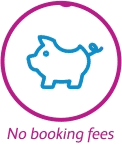Load your ticket easily in the c2c app
It’s easy to load your ticket directly onto your Smartcard using the c2c Train Travel app. You’ll then be ready to travel contact-free straight away. All you need to do is:
- Open the c2c Train Travel app
- iOS users tap the burger menu on the top right corner of your app screen and select Read Smartcard from the list. If you have an iphone 10 or above, or you’re an Android user, simply skip to step 4.
- Hold your Smartcard against the top of your phone on iOS, back of your phone on Android, and follow the on screen instructions
- Select OK if you’re ready to load
- You’ll see a tick showing your ticket has been successfully uploaded
Load your ticket at the station
If you’ve bought your ticket online and not loaded it onto your Smartcard with the app, you’ll need to allow two hours for your ticket to be ready to activate at the station gates. Hold your Smartcard on the card reader for a few seconds until the light goes green.
Alternatively, if you need to travel in less than two hours from buying online you can use one of the ticket vending machines at the station to load your ticket before you tap in at the gates.
FAQs
Why do I need to load a ticket onto Smartcard?
Once you’ve bought your ticket it needs to be loaded to your Smartcard to activate the ticket before you travel. You can do that directly in the app, or at a ticket machine at the station. Alternatively, you can wait two hours for your ticket to be ready to load at the gates.
Is there a time limit on loading my ticket?
You have 14 days from purchase to load your ticket onto your Smartcard. If you have purchased a ticket for a journey taking place more than two weeks in advance, please ensure that you have loaded your ticket onto your Smartcard within the first 14 days of purchasing it.
Having trouble loading your ticket? Here are some hints and tips
- Be sure to use the same Smartcard that you selected when you bought your ticket
- Make sure the NFC technology is turned on on your phone
- You may need to wait a few minutes after purchasing before your ticket will be ready to load
- In most instances your ticket will load first time, but if it doesn’t, don’t worry. You can come back and try again.
How do I check what tickets I have on my Smartcard?
The app makes it really easy to see what tickets you have loaded on your Smartcard.
How iOS users can check tickets:
- Tap the burger menu on the top right corner of your app screen.
- Select ‘Read Smartcard’ from the list.
- Follow on screen instructions to keep holding your Smartcard against the top of your phone until the update is complete. Your Smartcard summary will be displayed.
- You can select any of the tickets to see breakdown information.
How iPhone 10 or above or Android users can check tickets:
- Hold your Smartcard on the back of your phone while using the app and following on screen instructions. Your Smartcard summary will be displayed.
- You can click on any of the tickets to see breakdown information.